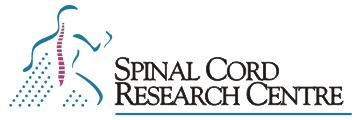Tutorial Topic Summary
1. Displaying raw data and some scaling tricks
1.1. Displaying raw waveforms
1.2. Selecting individual waveforms to be displayed
1.3. Set display range on the X (time) scale of waveforms
1.4. Adjust the Y (amplitude) scale of waveform
1.5. View parameters
1.6. Displaying frames vertically over waveforms
1.7. Bring cursors to the screen to make measurements
1.8. Filter and rectify waveform recordings
2. Averaging traces
2.1. Take a closer look at the traces
2.2. Flag unwanted traces
2.3. Change X range of traces (written by Simon Gosgnach)
2.4. Setting the (Y) scale of traces
2.5. Perform trace averaging
2.6. Save and print
2.7. Viewing all the traces that are part of the average
2.8. Display standard deviation
3. Normalize step cycles, average waveform amplitude and the Layout program
3.1. Define step-cycles visually based on waveform activity
3.2. Overlay waveforms for setting cycles
3.3. Normalize flexion and extension
3.4. Set parameters for cycle triggered amplitude averaging
3.5. Perform waveform amplitude averaging
3.6. Determine cycle length and burst duration (duty cycle) in each step
3.7. Perform amplitude averaging of other waveforms
3.8. Keep & Load
3.9. Using the Layout program to view averaged cycles
4. Averaging traces based on step cycle phase (cycle triggered trace averaging)
4.1. Set delay and window for averaging
4.2. Set parameters for cycle triggered trace averaging
4.3. Perform cycle based trace averaging
4.4. Number of bins for averaging
5. Appendrun and quick measure programs
5.1. Combine files with the appendrun command
5.2. Using the QuickMeasure program
6. Trace (PSP) amplitude measurements vs. step cycle
6.1. Setting windows and other parameters for PSP amplitude averaging
6.2. Perform cycle triggered trace amplitude average graphing
6.3. Histogram display
7. Waveform amplitude average graphs vs. step cycle
7.1-7.3. Load data file, set range, overlay waveform
7.4. Set cycles on waveform
7.5-7.8. Set parameters for analysis
7.9. Perform waveform amplitude averaging
7.10-7.11. Set percentage for active phase
7.12. Make plot file
7.13-7.17. Repeat with other waveforms and combine plot files in layout
8. Unit (spike) setting and unit analysis
Procedure: set spike parameters, set unit number, set additional parameters (baseline, second discriminator, width), automatic and manual selection, save, repeat with a larger range.
9. Reframing, tagging frames (even cycles) and the raster program
9.1 Reframing as an indirect way to tag cycles
9.2 Selecting the waveforms and range of interest
9.3 Setting the trigger for the frames
9.4 Displaying traces in Analysis
9.5 Displaying and handling traces in Frameselect
9.6 Performing analyses on a subset of the frames from a trace
9.7 Appending averages with the Appendrun command
9.8 Raster plot of all the traces that were included in the average. This is produced by setting yes to preview and by choosing the preview to be saved when doing a bins-save.
9.9 Subtleties about setting spikes and spike trains
9.10 Dumprun commmand
10. Following the experiment: How to update, backup and insert new database records
pp. 1-2: List of 9 McCrea lab rules
pp. 2-5: Procedures (backup, update descriptors, archive, “getrundata”, import into FileMaker, make master record)
11. Analyzing the effects of peripheral nerve stimulation on the rhythmic ENG activity
11.1. General points to know prior to purturbation analysis
11.2. Select stimulated and control step cycle markers
11.3. Create averages based on stimulation markers
11.4. Setting the control (non-stimulated) cycle markers
11.5. Using Quick Measure and Layout for the cycle averages figure composition
11.6. Editing plt figures in CorelDraw
11.7. Exporting cycle length data
11.8. Statistical analysis of cycle length data for “stimulated” and “non-stimulated” steps
12. Camera program tutorial
12.1. Taking pictures with camera
12.2. Editing the channel definitions (pre experiment)
12.3. Edit prn files (post experiment)
12.4. Zip and transfer files
12.5. Viewing pictures
12.6. Printing all the pictures
13. In vitro Data Analysis Overview
13.1. Use Capture or Axoscope to record the data
13.2. Use the Analysis program to scale, filter, and otherwise process your raw data
13.3. Low-Pass Filtering and Rectification of Raw Waveforms
13.4. Polar Plots
14. Cross-correlation Analysis of Filtered and Rectified Waveforms
Purpose: to provide a correlation between two time series (2 WFs).
Outcome: Pearson’s Product Moment correlation coefficient (r) shows positive, zero or negative correlation. Cross-correlation repeats this test at a number of “lags”, shifting one series progressively left or right of the other, to show stability of phase relationships.
Procedure: Rectify and filter ENGs, select data range, downsample data, cross-correlate and plot.
Examples: Combining two cross-correlations on the same graph, creating a cross-correlation histogram figure using Excel.
15. How to deal with Axoscope files for later import into FileMaker
15.1. Naming conventions
15.2. Experiment folder format
15.3. Run name format
15.4. Location of raw data files
15.5. Adding the files to the FileMaker database
15.6. Conventions for entering experiment information in the time-tags
16. Peristimulus time histograms (PSTHs)
Purpose: to compare two sequences of action potentials to determine timing relationship.
Requirements: two waveforms with spikes or units defined, a time window in which events are matched.
Procedure: display waveforms, set spike parameters (effect of threshold, hysteresis and discriminator), select analysis method and set parameters.
17. Combining different types of averages with the wtsum program
17.1. Creating the different averages
17.2. Recall the traces in Wtsum
18. You Otta Be In Pictures! Making a movie from data using Analysis
18.0. Overview
18.1. In Linux, select a runfile and load into the analysis program.
18.2. In Linux, use the rawwfplt program to create the individual frames of the movie.
18.3. In Linux, generate an audio file from one of the WFs in the runfile.
18.4. Transfer the video and audio files to the Windows platform.
18.5. In Windows, examine the wave file (audio) using the Soundforge program.
18.6. In Windows, use the Platypus Animator program to create the movie.
18.7. OTHER movie handling notes.
19. Analyze Anywhere: a Guide to Running Analysis in Various Environments
19.0. Introduction
19.1. On Linux Systems
19.2. On the Mac
19.3. On X-Win32 or other Remote X Window sessions
19.4. On Remote Desktop
19.5. On the Web, in your Browser
19.6. Using VNC, in or out of your Browser
19.7. Using Cygwin/X under Windows
19.8. Using WSL or other Virtual Machines under Windows
19.9. Using the Mouse Buttons
19.10. Password Security
20. Online Protocol Collection using OpenOffice to Increase Efficiency
20.1. Introduction and Reasons
20.2. Recommendations
20.3. Time Recording
20.4. Time Recording in OpenOffice – How it’s done (Writer & Calc implementations)
21. Using new gensspp script features to compare cycle times in runs
21.1. Introduction
21.2. When can this be useful for science?
21.3. Notes on changes in gensspp usage
21.4. Beyond Averaging – Circular Statistics on two or more runs
21.5. Examples
22. Converting CED Spike2 or Signal files to SCRC waveform data
Introduction
Convert using smr2run
Using sptxt2run: Export CED data as text
Caveats on data export
Conversion on Linux command line
Caveats on multiple sections from one .smr file
23. Amplitude and Area Measurements Under the Curve
23.1. Introduction
23.2. Setting parameters
23.3. Amplitude graph and area under mean curve
23.4. Changing parameters and their effect
Download All Tutorials, Sample Data and Scripts (45 MB ZIP file)