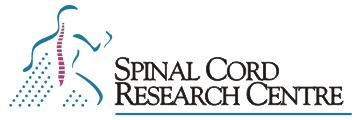originating document: raster.wpd McCrea, May 5/98
See also: raster(1) manual page PDF.
raster [runfile]
Raster produces a pseudo-3D raster graph of traces in a run file created by the cap or analysis program. These traces are part of the frames contained in a data file with the extension .frm (i. e. a frame file) The raster program is used to overlay a selected trace from multiple frames using specified increments on the Y and X axes. Increment values are in pixels and can be zero, negative or positive. Only one trace can be displayed in the raster. By default this is the first trace (trace 0); with the file option, other traces can be displayed.
When displaying a raster of data from a cycle-triggered average, use the start-bin option to choose which average is displayed first in the raster.
The file option will ask which trace to display and which frames to use; valid frame numbers are “all” or a list of numbers (e.g. 1 6 8-10 101-200 will produce a raster of 1+1+3+100=105 traces).
It may be more convenient to use the Maintenance/Select-Frame option of the analysis program or the stand alone version of the frmsel program to flag some frames as deleted and eliminate their display in raster???. Remember if you flag some frames as deleted in the analysis program you can save the remaining frames in a new run file. To create this file, flag the frames (Maintenance Select-frames) choose Analysis/Trace-average by frame (ATF) and then do a Bin-Save.
Like other programs, operations are initiated by typing a single letter, the first letter of an item in the menu line. You can also step through the menu using the space bar and the backspace (or erase) key, to highlight the item you want, then press RETURN to select that item.
**** At the bottom of the display, raster prints the following menu prompt line:
Baseline define reference baseline for trace alignment
Clip define window of data to be plotted
File select frm file to display as a raster
Go display the raster
Hide hide or display overlapping lines
Interpolate connect data points as line segments
Locations position X and Y scale bars
Markers user positioned horizontal and vertical lines (in ms, mV) on plot
Plot send raster to printer, plotter or HPGL file
Quit
Start-bin for cycle-triggered average, choose which bin represents the start of the cycle
Vis-X-marks use mouse to position X axis markers (labeled A to Z)
X-incr Y-incr X and Y offsets for each frame in pixels (+nn, -nn or 0).
Baseline Since the Y position of data in traces from different frames may drift, raster can measure a reference level for each trace in order to properly align the traces on the display. Baseline allows selection of an X range (i.e. a series of data points) over which the reference (baseline) is calculated by averaging the Y level of these points.
The selected trace from the first non-empty frame is displayed on the screen. Select the time interval for the baseline calculation with a Left and Middle click on the desired locations. Display the next or previous frames using the N or P keys. Right click or type D when done.
Clip creates a window defining the range of voltage levels (Y values relative to the baseline) displayed from each trace and the X range of data to be shown in the raster.
The selected trace from the first non-empty frame is displayed on the screen. Select a rectangle delineating the left and minimum (Left click) and right and maximum (click Middle) display ranges. The space and backspace keys can be used for adjustments to the last level set. (These don’t affect the X offsets.). To set the Y range explicitly, press the Y key, and the program will prompt for the upper and lower bounds, which you enter in mV.
Button C (Right) toggles the clipping option. If clipping is turned on, the display is limited to the range you selected. If clipping is turned off, the display is automatically scaled to include all data points in the traces. It is often a good idea to can get another frame using N or P (next or previous) to see if the chosen window is appropriate. Type D when done.
File This selection allows you to choose a new runfile , trace number and frame list to be displayed. You are prompted to enter the name of the file. If the file contains more than one frame, you will be prompted to enter a list of frame numbers, which must be in the range indicated in the prompt. If you enter a valid frame number list (see frmsel documentation), the trace you chose will be loaded from the specified frames, and displayed in that order. If no input is entered, the default list shown in the prompt (initially “All”, meaning all frames from first to last) is used. The format for this list is the same as the frame list format in frmsel (1).
If you were displaying several frames, and with the latest selection you display much fewer frames, you will likely have to increase the X-incr and Y-incr to get proper spacing.
Go This selection causes the graph to be redisplayed, after parameters have been changed.
Hide sets the hidden-line option. If enabled (default setting) traces will be partially obscured by those in front of them. This usually makes the graph more aesthetically pleasing. If disabled, traces will be displayed in their entirety.
Interpolate selects interpolation (default option) where data points are connected by lines or the display of just the data points.
Locations positions or eliminates X and Y scale bars, and chooses the screen area used to draw the traces.
You are first asked for the scale bar coordinates. Enter up to four numbers on the line, separated by spaces, indicating the X and Y positions of the time scale, then the X and Y positions of the voltage scale. (These positions are specified in pixel offsets, and vary depending on your screen resolution.) If any of these numbers is omitted from the end of the line, a value of 0 is assumed. Initially, this line is blank, so both scale bars are placed at (0,0). If the X or Y position for either scale bar is given as a negative number, that scale bar is not drawn.
Next, you are asked for the trace area size reductions. Enter up to four numbers on this line, indicating the reductions (in pixels) on the left, bottom, right, and top of the traces. If any of these numbers is omitted from the end of the line, a 0 value is assumed. These reductions are especially useful when you need to make room somewhere for scale bars.
Markers allows placement of vertical and/or horizontal marker lines at selected locations. You are first prompted for a list of up to twenty-six X markers (vertical lines). Enter these in the units shown on the graph’s X-axis scale bar, usually milliseconds. You are then prompted for a list of up to twenty-six Y markers (horizontal lines). Enter these in the units shown on the graph’s Y-axis scale bar, usually millivolts. (The Y markers are displayed relative to the baseline of the traces.) Hitting RETURN for either list leaves it untouched. Typing a space, then RETURN for either list clears that list.
X markers are shown only if the “X-incr” is zero, and Y markers are shown only if the “Y-incr” is zero. This restriction is required because the markers are meaningless unless the relevant data are properly aligned.
The X markers, when shown, are tagged with capital letters. The Y markers, when shown, are tagged with lower case letters. A line above the graph shows the time or voltage values associated with each of the marker lines. Note that these numbers may not be exactly those that you typed in; the marker positions are rounded to the data’s X or Y resolution. For example, if the displayed traces contain samples at every 0.3 ms, then a marker requested at 10 ms will actually be placed at 9.9 ms.
Plot This selection brings you to the plotting sub-system, which presents you with a secondary menu. See PLOTTING below.
Quit terminates the program.
Start-bin If the current runfile is the result of a cycle-triggered average, this selection allows you to choose which bin represents the start of the cycle. Initially, the graph begins with bin 1 . You are prompted to enter the starting bin number. Respond by typing a number greater than 0, and not greater than the number of bins (traces) displayed, then hit RETURN.
Titles sets the top-title option which displays the two title lines, at the top of the graph. If the lines are omitted, the raster is expanded slightly to use up the extra space. The first of these two lines shows the file name and the number of frames in the file. The second shows the run description, if available, followed by the frame description line (from the .B “\&.frd” file, if available) for the first frame selected from the run.
Vis-X-marks allows placement of vertical marker lines at selected locations on the graph, using the mouse. The X-incr must be set to zero for this, so that the traces are aligned to the same time offsets. The graph will be redisplayed so that the effect of any parameter changes will be seen, then you can proceed to add or delete markers.
To add markers, use the mouse to move the cursor the desired offset on the display, then press the left button to place a marker at that location. To delete a marker, place the cursor directly over the marker you wish to delete, then press the middle mouse button. Existing markers cannot be moved; they must be deleted and replaced. Markers are lettered sequentially from A to Z. When you add a marker, it is tagged with the next available letter, and when you delete a marker all following markers are re-lettered to eliminate the gap. The right button exits this section.
X-incr, Y-incr change the X and Y increments of the rastered traces. Values are in pixels by which one trace is offset from the next. When a runfile is selected, raster attempts to calculate ideal increments, but small adjustments may improve the appearance of the graph.
X-increment can be a negative number. This changes the “viewing angle” of the graph. A negative Y-increment displays the traces in reverse order.
Increasing the offset between traces causes the displayed traces to shrink. If either increment is too large, raster will not be able to draw the graph.
“!command” Whenever the menu line has just been printed, instead of typing a letter to select a menu item, you can type an exclamation point, followed by any UNIX command, then hit RETURN. A UNIX shell is invoked to interpret and execute this command. You can recall and edit the last command entered, by hitting the “up arrow” key, or Control-K, after typing the exclamation point.
“$ or %” Whenever the menu line has just been printed, you can also type either a dollar sign ( $ ), to invoke an interactive Bourne shell, or a percent sign ( % ), to invoke an interactive C shell. In either case, the shell will continue accepting commands until you type a Control-D , to exit from the shell, and return to raster
“? or /” Whenever the menu line has just been printed, you can also type either a question mark ?, or slash /, to get a short description of all choices available in the current menu. .so /usr/neuro/doc/plotmenu.man .so /usr/neuro/doc/xwinsupp.man
FILES
*.frm the frame file (or runfile)
*.txt the run description
*.frd the frame descriptions